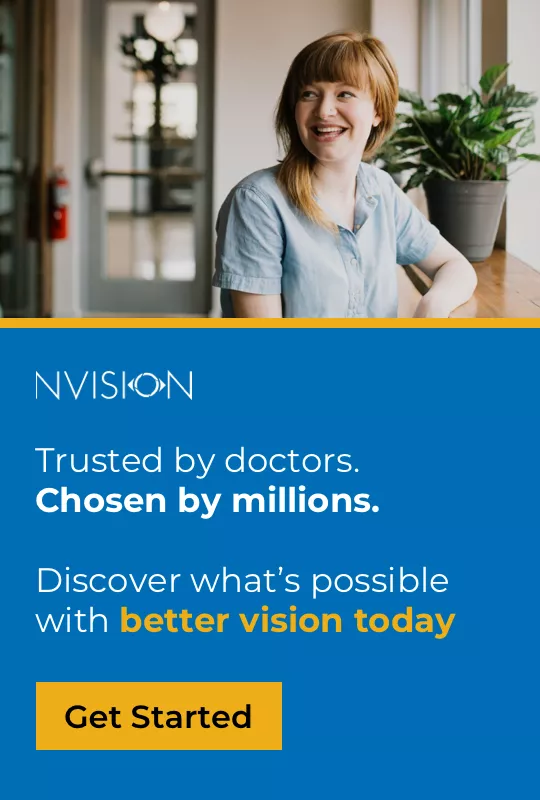Medically Reviewed by Duna Raoof, M.D. NVISION Surgeon
How to Manage Your Child’s Screen Time
Home / Eye Health and Preventive Care /
Last Updated:

Medically Reviewed by Duna Raoof, M.D. NVISION Surgeon
Parenting was easier before the dot-com age and the proliferation of internet-enabled gadgets. Before, you could manage your child’s entire screen time by limiting their access to television.
Table of Contents
Parental control is a lot harder today for most parents. Smartphones, online TV networks such as Netflix, and other digital entertainment platforms are now in the palms of kids’ hands.
The screen-time statistics for children between 8 and 18 years old make for a bleak reading. On average, these kids spend as much as 7.5 hours a day on digital entertainment. TV accounts for 4.5 hours of the poorly utilized spare time.
Because zero screen time for your kids would do no good, there are ways to reach a mutually agreeable compromise. With managed access, you can prevent entertainment tech from eating into your child’s social development, physical activity or family time.
What Is Extended Screen Time Doing to My Child?

Spending too much time in front of digital screens can harm your child in various ways. Examples include:
Lack of Physical Activity
Exercise is good for kids’ health, with the Centers for Disease Prevention and Control recommending at least 60 minutes of physical activity a day.
You deserve clear vision. We can help.
With 135+ locations and over 2.5 million procedures performed, our board-certified eye surgeons deliver results you can trust.
Your journey to better vision starts here.
Poor Sleep
Laptop, smartphone, tablet and TV screens emit blue light. Exposure to it in the evening can cause sleep problems.
Eye Strain
People tend to blink less when they stare at digital displays for long hours. They may experience eye strain as a result.
Poor Social Development
In a recent study, about 71 percent of parents expressed fears that excessive use of smartphones by their younger children could hurt their ability to develop healthy friendships.
Safety
Kids that spend too much time on social media often wander into potentially toxic territory. Exposure to mature content, bullying or sex predators is every parent’s fear.
What Counts as Screen Time?
Screen time implies how long an individual spends interacting with electronic/digital media platforms. It encompasses habits like watching TV, playing video games, browsing the web, sitting at a computer and using tablets and smartphones.
Suggested Usage Time by Age
While any child born today is a digital native, they shouldn’t have any screen time until they’re 2 years old. Older kids can have one to two hours of controlled access a day.
Three hours or more in front of TV or any other electronic gadget for entertainment can be harmful to minors.
How to Manage Your Child’s Screen Time
Try these tips to restrict your child’s screen time:
- Closely track the content ratings for shows, movies, and video, such as General Audience (G), Parental Guidance (PG), or Mature Audiences (MA).
- Monitor your kids’ online activities and their destinations, such as visited websites or apps.
- Designate areas and times for the little ones to disconnect from the digital world, such as in the bedroom or during family get-togethers.
- Control access time using software.
- Set a good example: don’t spend more than two hours a day watching movies.
- Offer or suggest alternative, wholesome entertainment.
Apps to Help Manage My Child’s Screen Time
You shouldn’t appear to force parental controls on your kids. But you need to be firm about it.
There are legitimate Android and iOS apps that you can install to easily apply and enforce your kids’ screen-time restrictions across devices. Examples include:
- KasperskySafe Kids
- Net Nanny
- Norton Family
KasperskySafe Kids
This parental control app lets you set screen time per day for each device to fit your preferences and kids’ schedule. With its web and app filters, you can prevent your kids from accessing any online content on your personalized blacklist. The software tracks user’s YouTube search history, enabling you to see what you’re kids have been up to lately.
Net Nanny
Is your child searching mature or otherwise inappropriate content right now? Net Nanny can send you real-time mobile, PC, or Mac device alerts for this. It supports screen-time management and web/app monitoring.
Norton Family
Besides letting you set screen time limits, Norton Family tracks and preserves your child’s digital footprint. If you’re homeschooling, the app includes various features to help keep your child focused every school day.
How to Limit Screen Time Automatically on Devices
You can easily set your child’s screen time on their smart device using built-in parental controls.
On your child’s iOS device, such as iPhone:
- Locate Screen Time under Settings
- Choose Turn On Screen Time to enable the feature, then tap Continue
- Choose This is My Child’s iPhone (or the appropriate iOS gadget)
On your child’s Android device (tablet, smartphone, etc.):
- Navigate to Settings
- On Android 8.1 or later, choose Digital Wellbeing & parental controls (tap the Google icon on earlier Android versions to locate Parental Controls)
- Tap Daily limit to view active preferences
- Sign in with your Google credentials or provide your Parent Access Code to set a new Daily limit
On your smart TV:
Smart TVs are internet-enabled, so they offer many content types, including material you wouldn’t wish your child to see. Most brands include parental controls accessible from the Home menu, although the exact process for each can vary.
Supported access restrictions include:
- Screen time
- Channels
- Apps
- External inputs (you can block your TV from accepting input from your child’s video games console)
You deserve clear vision. We can help.
With 135+ locations and over 2.5 million procedures performed, our board-certified eye surgeons deliver results you can trust.
Your journey to better vision starts here.
On Xbox or Windows:
- Log into your Microsoft family account
- Navigate to your family group page and choose Screen time under your child’s name
- To apply the same schedule across all devices registered under your family account, change Use one schedule for all devices to on.
- To configure separate screen time preferences for your Windows PC and Xbox console, change the toggles to the right of each device to on.
How to Help Them Safely Watch Screens
Protecting your child from the harmful effects of digital displays requires more than just screen-time and content restrictions. Within the little time you let them watch TV or use computers each day, their eye health can be at risk.
You can teach them how to set up their laptops or desktop screens to minimize eye strain and other discomforts. Here’s a look at techniques to share with your child about safely using digital displays:
- How to sit: An arm’s length from the screen (roughly 25 inches).
- Display setup: Align the top of the screen with the level of your eyes. This lets you look slightly downward without discomfort.
- The 20/20/20 rule: Gazing at a digital screen for too long can cause temporary eye strain. To prevent this while sitting at a computer, your child should take their eyes off the screen for at least 20 seconds to look at anything at least 20 feet away, every 20 minutes.
- Ambient light: The kid’s room should be well lit.
- Screen contrast: Increasing the screen contrast can allow your child to read without eye strain.
Does My Child Need Blue Light Glasses?
Kids can safely wear prescription eyeglasses at any age. For children born with certain eye disorders, wearing therapeutic glasses promotes healthy vision development.
You may wonder whether this makes anti-blue light spectacles a great option for your child. One study showed that wearing these eyeglasses may help improve sleep in some patients.
Your child can wear protective, blue light-blocking eyeglasses for one reason or another. But they won’t gain relief from it.
Controlled and proper use of digital gadgets is a more effective solution for screen-time-related eye discomforts.
Alternatives to Screen Time
Recommend constructive and entertaining ways to help your kids break free of the digital world. Here are some easy ideas for enjoyable and wholesome screen time alternatives:
- Ask your kids to help out with some fun recipes in the kitchen
- Play a board game
- Reading children’s book, such as colorful picture publications
- Exercises for kids (easy and fun options include jumping, indoor ball games, skipping games, etc)
- Family day outs
- Picnics
How to Get Buy in from Your Child
Your screen-time restrictions may encounter some resistance at first. Instead of enforcing your plan with an iron fist, consider engaging your kids to make them see why this is a win-win for everyone.
Limiting your own screen time is an important part of the buy-in generation effort. By setting a good example, you demonstrate that your plan is workable, that people can enjoy life without watching too much TV paying too much attention to their smartphones!
Reinforce this with candid discussions about what your kids are watching. Let them know your feelings and beliefs about topics like sex, drugs, violence or family.
Get their opinion too and teach them to question the morality and value of the digital content they consume. It should be an open-ended engagement that inspires your kids into meaningful self-reflection.
How to Teach Child to Manage Their Own Screen Time
Someday, your kids will be all grown up, some with their own smart devices and unsupervised access. Teaching them to self-regulate their screen time now can help them in the future.
Here are some creative and effective ways to pull this off:
Teach time management
Most kids can’t master time management on their own—they need guidance and practical examples. Show them the way by using a timer to track and enforce their screen time and some day-to-day routines, such as exercise.
Help your kids link practice with results
Get older kids to see the relationship between less screen time and objectives/benefits. For example, less time on social media can mean spending more quality time with family or friends.
Teach them strategies to achieve those goals on their own, such as applying screen time limits and using web/app filters on their devices. You can even request feedback on their experiences after dramatically reducing time spent on electronic media.
All children need to understand and experience the value of reduced screen time. This way they can more effectively manage their own digital distractions.
You deserve clear vision. We can help.
With 135+ locations and over 2.5 million procedures performed, our board-certified eye surgeons deliver results you can trust.
Your journey to better vision starts here.
References
- Screen Time vs. Lean Time Infographic. (January 2018). Centers for Disease Control and Prevention.
- Are Blue Light-Blocking Glasses Worth It? (March 2021). American Academy of Ophthalmology.
- Parenting Children in the Age of Screens. (July 2020). Pew Research Center.
- Screen Time and Children. (May 2021). MedlinePlus.
- Glasses for Children. (March 2020). American Association for Pediatric Ophthalmology and Strabismus.
- Block The Light and Sleep Well: Evening Blue Light Filtration as a Part of Cognitive Behavioral Therapy for Insomnia. (September 2019). The Journal of Biological and Medical Rh

Dr. Raoof is a fellowship-trained and board-certified cataract, cornea and LASIK surgeon. She is a highly acclaimed ophthalmologist and influential surgeon in the eye care industry.
This content is for informational purposes only. It may have been reviewed by a licensed physician, but is not intended to serve as a substitute for professional medical advice. Always consult your healthcare provider with any health concerns. For more, read our Privacy Policy and Editorial Policy.